Changing cells one at a time is very time consuming. To save time and clicks you can edit en entire row or column in one window.
Click on the little pen icon attached to matrix column/row and a new window will open. From this window you can set some basic info about cells. Read the section called “Editing of matrix cells” for the description of the fields.
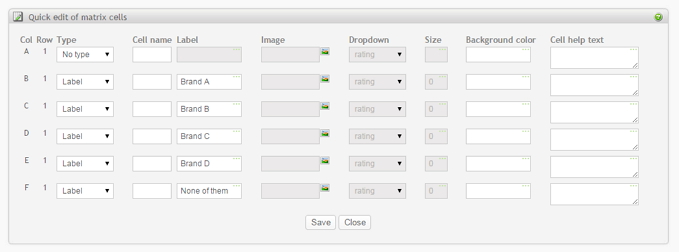
Time saving tips
-
Copy cell values. When you hover your mouse over the fields in this table, you will see a checkmark icon next to the field. Clicking on this checkmark will copy the value from this field to the adjacent cells in this column/row editor. In this editor layout, it means that the values will be copied downward. In the matrix question, it means that if you are currently editing a row, the values will be copied to the remaining cells to the right. If you are currently editing a column, the values will be copied to the remaining cells below in the matrix.
-
Copy and paste multiple labels. If you have multiple labels you want to insert into the matrix, for instance one label per cell in a column, you can click on the label heading to get a popup field and enter all the labels as a single text value. One label per line represents one label per cell in the matrix row or column. If you insert an empty line, it will insert an empty label into the cell, except if the empty line is at the end of this text field.
-
Cells of type Label. Set cursor to the Label field of the first cell. The field might be gray, indicating that the cell type is not of type Label yet. On this screen, it does not mean inactive. Start typing the label for the cell and the cell type will automatically change to Label. Click on Tab to go down to the next cell label field and repeat. The same technique applies to type Image and Dropdown. You might need to confirm that you really want to change the cell type.
-
Changing cell types. In the type column, select the cell type from the list by entering the first letter of the cell type. For example for type "Label" click on the "l". The list will jump to the "Label" type. Click on the "Tab" to go to the next cell type field (move down) and repeat.